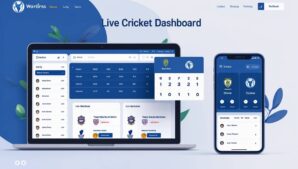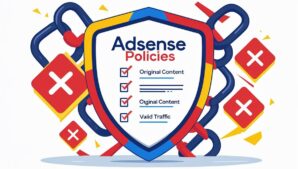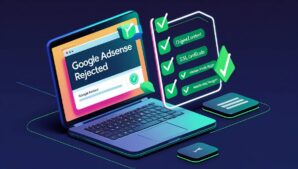studio. youtube. com/dashboard. For any aspiring YouTube creator, the platform’s Creator Studio is your digital command center. It’s the hub where you analyze your channel’s performance, engage with your audience, and ultimately, build a thriving online presence. But navigating its myriad features can feel like deciphering an alien language, especially for beginners. Fear not, fellow content creators! This comprehensive guide will unveil the secrets of the Creator Studio dashboard, transforming you from a lost explorer to a YouTube master.

First Steps: Exploring the Dashboard Layout
Upon logging in, you’ll be greeted by a clean and intuitive interface. The left-hand panel houses the main sections:
- Home: Your channel’s overview, showcasing analytics like views, subscribers, and engagement.
- Analytics: Dive deep into detailed performance reports, understanding your audience demographics, watch times, and traffic sources.
- Videos: Manage your uploaded content, edit video details, and schedule uploads.
- Comments: Interact with your viewers, reply to comments, and foster a community.
- Playlists: Organize your content into curated collections for easier viewing.
- Monetization: If eligible, access tools to track earnings and manage ads on your videos.
- Settings: Configure your channel’s branding, permissions, and other essential settings.
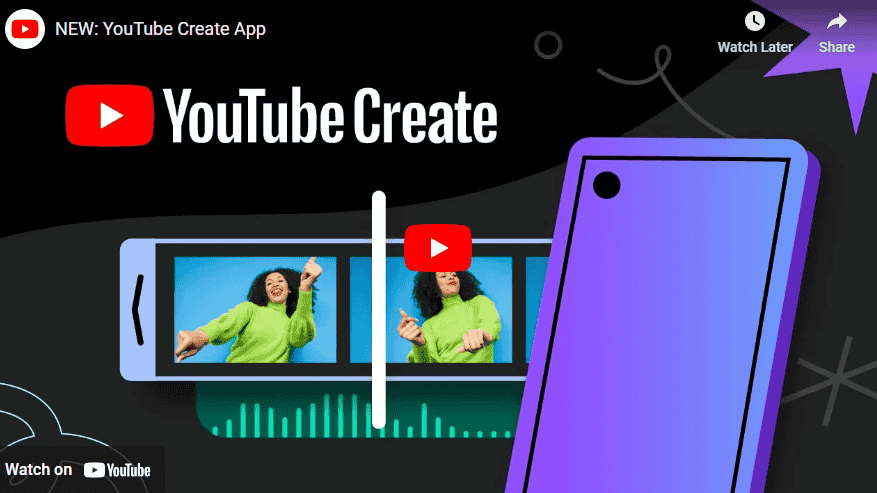
Analytics: Your Data-Driven Compass
The Analytics section is your crystal ball, revealing how your channel is performing. Key metrics like views, watch time, and subscriber growth paint a picture of your audience’s engagement. You can analyze specific videos, compare performance over time, and identify areas for improvement. Use these insights to tailor your content, optimize your thumbnails and titles, and understand what resonates with your viewers.
The Analytics tab reveals actionable insights:
- Key Metrics
- Watch Time: Total minutes viewers spend on your content.
- Impressions: How often your thumbnails are shown.
- Click-Through Rate (CTR): Percentage of viewers who click after seeing your thumbnail.
- Audience Insights
- Demographics (age, gender, location).
- Top videos driving subscriptions.
- Traffic sources (search, suggested videos, external sites).
Leverage these metrics to refine content. For example, low CTR signals ineffective thumbnails or titles. Use SEO optimization strategies to improve visibility.
Engaging Your Audience: Building a Community
The Comments section is your direct line to your audience. Responding to comments promptly shows you care, builds relationships, and encourages further interaction. Utilize the Community tab to schedule live streams, post updates, and conduct polls to keep your viewers engaged between uploads. Remember, fostering a positive community is crucial for long-term success.
Audience Engagement: Building Loyalty
- Comment Moderation
- Respond promptly to foster community.
- Use pinned comments to highlight key messages.
- Community Tab
- Post updates, polls, and teasers.
- Schedule live streams to interact in real-time.
Platforms like Instagram also prioritize engagement; learn how to grow followers for cross-promotion.
Content Management: Scheduling, Editing, and Optimization
The Videos section is your content hub. Here, you can upload videos, edit titles and descriptions, and schedule future uploads. Optimize your titles and thumbnails to attract viewers, and utilize YouTube’s advanced editing tools to enhance your content. Remember, consistency is key – create a regular upload schedule to keep your audience coming back for more.
Content Management: Optimization Tips
- Upload Best Practices
- Titles: Include keywords naturally (e.g., “Beginner Guitar Tutorial” instead of “Watch This!”).
- Descriptions: Add timestamps, links to related videos, and CTAs.
- Thumbnails: Use high-contrast visuals with minimal text.
- Scheduling
- Maintain consistency by uploading at peak times (check Analytics for viewer activity).
For WordPress users, tools like fast themes ensure blogs load quickly when linking to videos.
Monetization: Turning Your Passion into Profit (if eligible)
Once you meet the eligibility requirements, the Monetization section opens up the potential to earn from your content. Here, you can set up ads, track earnings, and manage your revenue streams. While not the sole focus for most creators, monetization can provide valuable support for your creative efforts.
Monetization: Turning Views into Revenue
Once eligible (1,000 subscribers and 4,000 watch hours in the past year), explore:
- Ad Revenue: Earn from skippable/non-skippable ads.
- Channel Memberships: Offer perks for monthly fees.
- Super Chat: Monetize live streams.
Diversify income with affiliate programs like the Amazon Affiliate Program.
Beyond the Basics: Advanced Features and Tips
The Creator Studio offers a treasure trove of advanced features to further elevate your channel. Explore YouTube Shorts for bite-sized content, utilize live streaming to connect with viewers in real-time, and experiment with Premieres to build anticipation for new videos. Remember, continuous learning and exploration are key to staying ahead of the curve in the ever-evolving YouTube landscape.
Advanced Features for Growth
- YouTube Shorts
- Create 60-second vertical videos to tap into trending content.
- Premieres
- Build anticipation by scheduling video debuts with live chat.
- SEO Integration
- Apply on-page SEO techniques to video descriptions.
For technical guidance, reference Google’s indexing guidelines.
Remember, Rome wasn’t built in a day, and neither is a successful YouTube channel. Be patient, consistent, and passionate about your content. Utilize the Creator Studio as your roadmap, analyze your data, engage with your audience, and keep learning. With dedication and these helpful insights, you’ll be well on your way to conquering YouTube and building a thriving online community.
Final Thoughts
Mastering studio.youtube.com/dashboard requires consistent analysis, audience interaction, and strategic content planning. Pair these efforts with tools like AdSense or local SEO tactics for holistic growth. Adapt to algorithm changes, experiment with formats, and prioritize viewer value to build a sustainable channel.